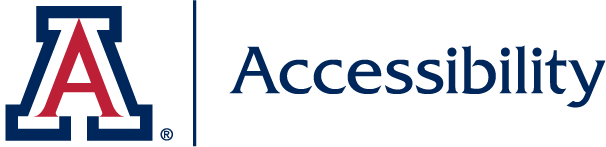There are some features that aren't super easy to use with Zoom yet, but they are working on improvements. If you decide to use Zoom to meet with or conduct a class like settings - view Zoom Accessibility Techniques for the best experience for you and your students. You can see their information at https://zoom.us/accessibility. Highlights and limitations regarding accessibility are listed below:
Highlight:
- Interface is accessible, easy to manage, uncomplicated and has keyboard shortcuts for major functions.
- Participants determine which window/view receives focus.
- You can Automatically Transcribe Cloud Recordings
- Add Closed Captioning to a meeting
- Use Hot Keys and Keyboard Shortcuts for Zoom
Limitations include:
- Participants can only raise/lower hand, none of the other reactions have shortcut keys to allow feedback (faster/slower, yes/no); additionally, no audio feedback is presented when someone raises/lowers hand
- Chat window text is not re-sizable except through Windows font adjustment, order cannot be determined by participant (last message read first) nor are color options for text available.