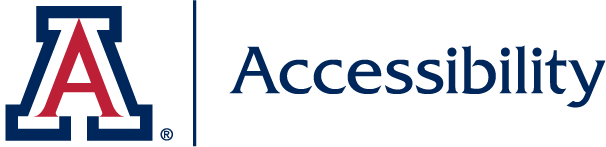Whether you are creating content as part of your unit's marketing message or to be sent out as a newsletter or email, we are obligated to provide accessible communication for the inclusion and participation of all students, employees, and members of the University community.
When sending email or other communication, follow these guidelines:
- Use good color contrast and select colors carefully
- Avoid text over an image
- Convey emphasis through use of a symbol or language, not only through color
- Identify hyperlinks with descriptive text; do not use "click here"
- If images are necessary in the email , make sure:
- Text from the image is duplicated within the body of the email message itself
- Images have alternative text (don't forget about images within your email signatures).
- Use HTML to create messages.
- If the email is long or includes lists, use headings and built-in formatting styles to provide a logical reading order and break up content
Accessibility for additional communication options
- Use and Create Accessible PDF Documents
- Use or create captioned multimedia content
- Websites and Documents
- Web Accessibility: The Wildcat way
- Microsoft Office Accessibility
- Use PowerPoint templates, modify Master Slide Layout if needed
- Make sure you can access all content with just a keyboard
- Event Planning - include disability access statements
- Accessible Presentation Techniques
Tips for clear, digestible communication content
Usability and accessibility are closely associated. Just as you want to make sure everyone has access to the details of your message, you also want users to understand the intent of your email. Use the following tips to create clear, understandable messages:
- In emails:
- Use meaningful, descriptive, succinct subject lines in emails.
- Put the main message or call to action near the top of the message (so it doesn't get lost).
- Don't underline text (it will make content look like links).
- If you want to emphasize text, use an *asterisk*.
- Keep paragraphs short (no more than 3 sentences) and aim for just one key message per email.
- Make it clear if you need or expect a response or rsvp.
- If directing someone to a file (e.g. in Box), give them a direct link, not just directions to where the content lives.
- When including instructions on how to navigate or access a website, be as descriptive as possible by stating the labels of sections or buttons and links. Don't assume all participants will navigate the same way you do. Replace terms such as "Click on" with "Select," and "Scroll to" with "Navigate to [describe area]."
Useful Resources
- Tools and Techniques to Make your Online Content More Accessible (captioned presentation)
- Inclusive and Accessible Design Series (collaboration with UA Library)
- WebAIM: http://www.webaim.org
- Web Accessibility Validation
- Accessibility and email campaigns
- Accessibility Best Practice: Designing For Disabilities
- Writing Clearly and Simply
- Dos and don'ts on designing for accessibility
- Creating an Accessible Email in Outlook
- Mailchimp: Accessibility in Email Marketing